One of the more underutilized areas of the APSM software is the ability to search through equipment in a quick and easy way. This feature can help identify certain types of equipment, or models in the event of vendor recalls, valve changes, or other information. This tool also becomes exponentially important if you are managing multiple plant locations, and the number of equipment used within a company grows.
Basic Equipment Search
When viewing any list of equipment, there is a button on the left sidebar that initiates this functionality. You can then start a new search.

The search options are vast. You can search within a single plant/location, or you can search ‘all plants’. You can search by a nameplate template such as IIAR-6, which allows you to specify any field within the IIAR 6 inspection form, so that you can get a list of any compressors with a specific model number, or that are used as swing compressors, or that are reciprocating compressors. You could search by type of drive, or by manufacturer, model, year installed, or by any of the setpoints or alarms that are listed. In essence, any field that has been completed on any piece of equipment inspection over the years, is available at your fingertips to create a custom list or report. Simply type in any of the fields with the data that you’re searching for, and the list will populate. As an example, if I wanted to search my entire company for all Frick brand compressors, I would type in Frick in the ‘manufacturer’ name and select the ‘search’ button. Or, I could also indicate a specific model of Frick by entering Frick in the manufacturer name and RWF II in the model field before clicking search.
Once you input the data that you are looking for and select ‘search’ a comprehensive list of equipment is shown based on your criteria.

Reviewing or Filtering the Information
Once you have initiated the search, the data is listed in a simple grid, and you can sort the information based on any of the column headers. Plant, title, locations, etc. each have filter options at the top that allow you to manipulate the grid.

In addition, you can use the find/filter button in the top right corner to immediately search any word within the entire grid. As you begin to type, the results filter immediately to show exactly what you are looking for. In the image below, I have typed ‘rwf’, and the results immediately filter, and the information in the bottom left corner shows how many entries have the text ‘rwf’ in them (out of the total number in the initial search).
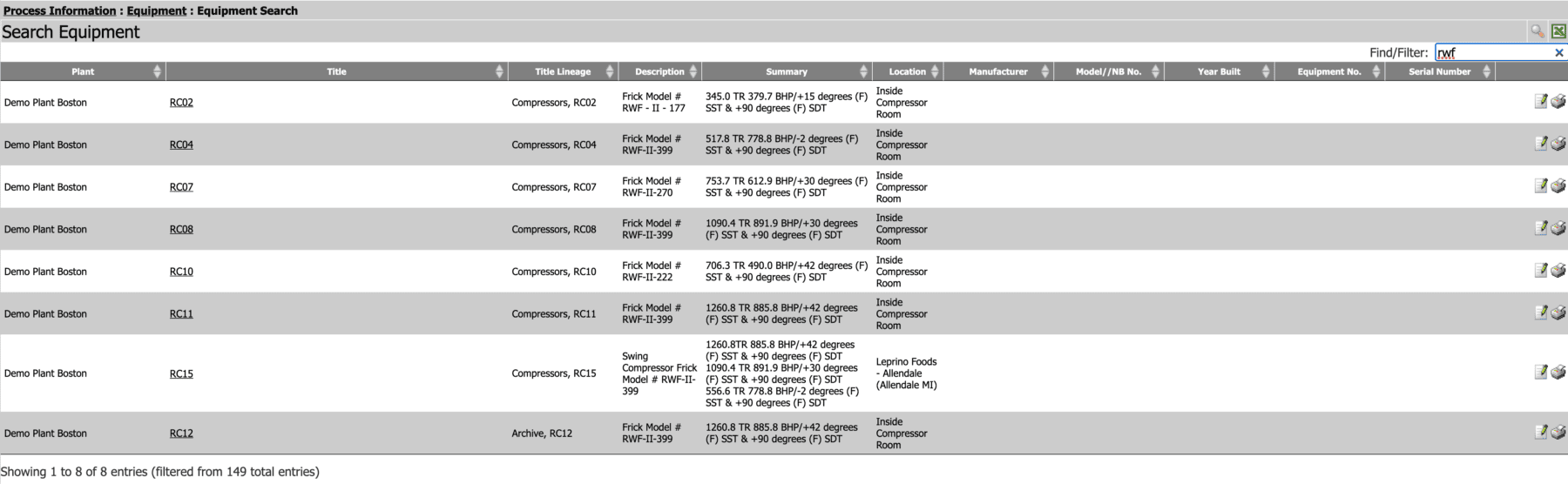
Editing Equipment
From this grid, you also have the ability to print or edit any of the information. Simply click the edit button to the right of any row and it will take you to that piece of equipment where you can make any changes.
Exporting Equipment Lists
If you would like to do extensive modification or prepare additional equipment related reports, you can also export the entire grid of equipment (including every field available) to excel. From there, you can then modify, sort, or remove columns as needed in order to provide this report in PDF or electronic format to an inspector, supervisor, or contractor.
As was mentioned in the beginning, this equipment search function is one of the more underutilized features of the APSM software, but can assist you in providing a comprehensive list of equipment very quickly, or in searching for a specific type or brand or model of equipment within a plant, or across an entire company.